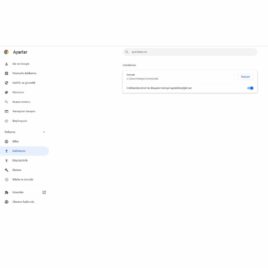Arkadaşlar merhaba bu olayı kısa yoldan nasıl yapacağınızı adım adım anlatacağım. İlk başta eklenti ekleden Code Snippets eklentisini indiriyoruz. İndirdikten sonra aşağıdaki kodu ekleyip kaydediyoruz
/**
* @snippet Add new textarea to Product Category Pages - WooCommerce
* @how-to Get CustomizeWoo.com FREE
* @author Rodolfo Melogli
* @compatible WooCommerce 5
* @donate $9 https://businessbloomer.com/bloomer-armada/
*/
// ---------------
// 1. Display field on "Add new product category" admin page
add_action( 'product_cat_add_form_fields', 'bbloomer_wp_editor_add', 10, 2 );
function bbloomer_wp_editor_add() {
?>
<div class="form-field">
<label for="seconddesc"><?php echo __( 'Second Description', 'woocommerce' ); ?></label>
<?php
$settings = array(
'textarea_name' => 'seconddesc',
'quicktags' => array( 'buttons' => 'em,strong,link' ),
'tinymce' => array(
'theme_advanced_buttons1' => 'bold,italic,strikethrough,separator,bullist,numlist,separator,blockquote,separator,justifyleft,justifycenter,justifyright,separator,link,unlink,separator,undo,redo,separator',
'theme_advanced_buttons2' => '',
),
'editor_css' => '<style>#wp-excerpt-editor-container .wp-editor-area{height:175px; width:100%;}</style>',
);
wp_editor( '', 'seconddesc', $settings );
?>
<p class="description"><?php echo __( 'This is the description that goes BELOW products on the category page', 'woocommerce' ); ?></p>
</div>
<?php
}
// ---------------
// 2. Display field on "Edit product category" admin page
add_action( 'product_cat_edit_form_fields', 'bbloomer_wp_editor_edit', 10, 2 );
function bbloomer_wp_editor_edit( $term ) {
$second_desc = htmlspecialchars_decode( get_woocommerce_term_meta( $term->term_id, 'seconddesc', true ) );
?>
<tr class="form-field">
<th scope="row" valign="top"><label for="second-desc"><?php echo __( 'Second Description', 'woocommerce' ); ?></label></th>
<td>
<?php
$settings = array(
'textarea_name' => 'seconddesc',
'quicktags' => array( 'buttons' => 'em,strong,link' ),
'tinymce' => array(
'theme_advanced_buttons1' => 'bold,italic,strikethrough,separator,bullist,numlist,separator,blockquote,separator,justifyleft,justifycenter,justifyright,separator,link,unlink,separator,undo,redo,separator',
'theme_advanced_buttons2' => '',
),
'editor_css' => '<style>#wp-excerpt-editor-container .wp-editor-area{height:175px; width:100%;}</style>',
);
wp_editor( $second_desc, 'seconddesc', $settings );
?>
<p class="description"><?php echo __( 'This is the description that goes BELOW products on the category page', 'woocommerce' ); ?></p>
</td>
</tr>
<?php
}
// ---------------
// 3. Save field @ admin page
add_action( 'edit_term', 'bbloomer_save_wp_editor', 10, 3 );
add_action( 'created_term', 'bbloomer_save_wp_editor', 10, 3 );
function bbloomer_save_wp_editor( $term_id, $tt_id = '', $taxonomy = '' ) {
if ( isset( $_POST['seconddesc'] ) && 'product_cat' === $taxonomy ) {
update_woocommerce_term_meta( $term_id, 'seconddesc', esc_attr( $_POST['seconddesc'] ) );
}
}
// ---------------
// 4. Display field under products @ Product Category pages
add_action( 'woocommerce_after_shop_loop', 'bbloomer_display_wp_editor_content', 5 );
function bbloomer_display_wp_editor_content() {
if ( is_product_taxonomy() ) {
$term = get_queried_object();
if ( $term && ! empty( get_woocommerce_term_meta( $term->term_id, 'seconddesc', true ) ) ) {
echo '<p class="term-description">' . wc_format_content( htmlspecialchars_decode( get_woocommerce_term_meta( $term->term_id, 'seconddesc', true ) ) ) . '</p>';
}
}
}